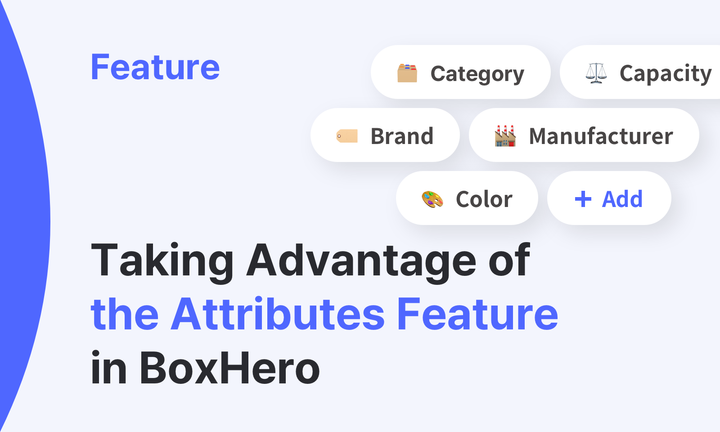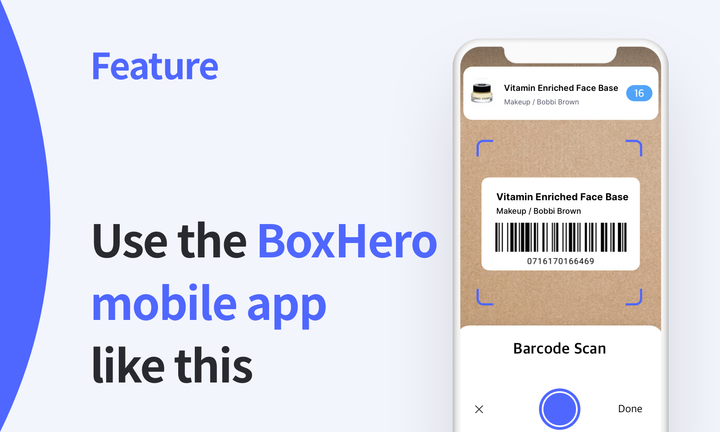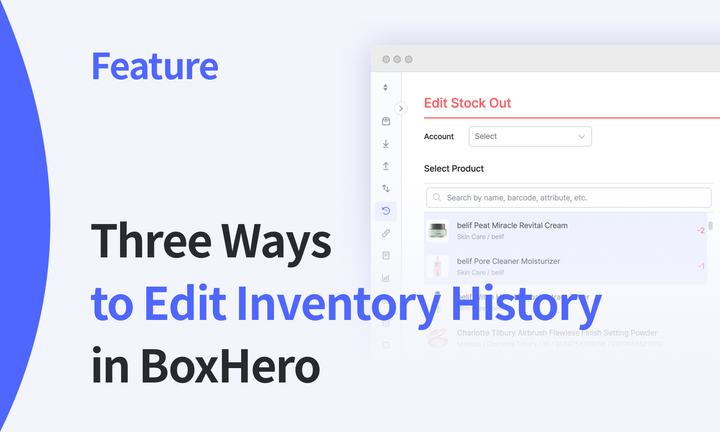BoxHero X Slack: Work efficiently with app integrations!
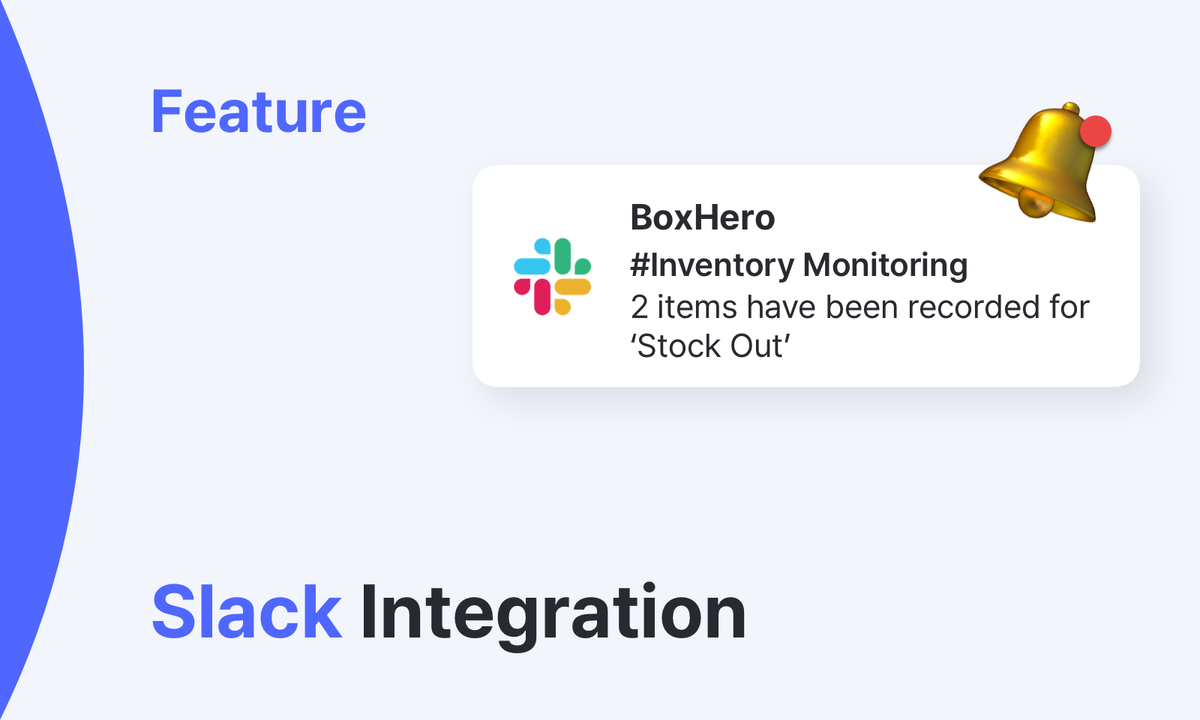
Now you can integrate Slack, a workplace messaging tool, with BoxHero, a convenient inventory management solution! We invite you to discover the world of more efficient inventory management with Slack.👏
The Benefits of Slack Integration
Consolidated notifications
Slack is a popular workplace messaging tool for many organizations today, and its many features make it more than just a communication tool, but a platform for getting work done. One of its key features is app integration, which can improve work efficiency for companies using a variety of SaaS solutions. In fact, according to DevSquad's SaaS Statistics and Trends for 2024, 99% of organizations use at least one SaaS solution for their business. However, with so many solutions, switching between them can be a hassle and can actually decrease productivity.
You don't want your SaaS solutions to get in the way of your productivity, right? By integrating the BoxHero app with Slack, you can work seamlessly in a single environment! Integrating BoxHero with Slack helps you optimize your workflow by allowing you to see your BoxHero notifications right in Slack while you're working on other things. No more switching between windows or tabs!

Real-time Inventory Updates
The BoxHero system accumulates a lot of real-time information about your inventory, all of which is a valuable asset for your business, but it doesn't do you any good if you don't have quick access to the latest information. You need to know what you're running out of on time so you can proactively respond to changing demands.
This is where our integration with Slack comes in handy, as we get real-time notifications in Slack whenever there's a stock in, stock out, or adjustment in BoxHero! Team leaders can monitor how their team members are executing inventory management, and team members can collaborate seamlessly by sharing inventory changes in real time.

Integrating BoxHero With Slack
Integrating BoxHero with Slack is easy, and we'll walk you through the steps below 🙌.
First, go to Settings > Integrations & API from the BoxHero sidebar. You'll see a new Slack tab in the Integrations section at the top! Click Add to Slack on the right.
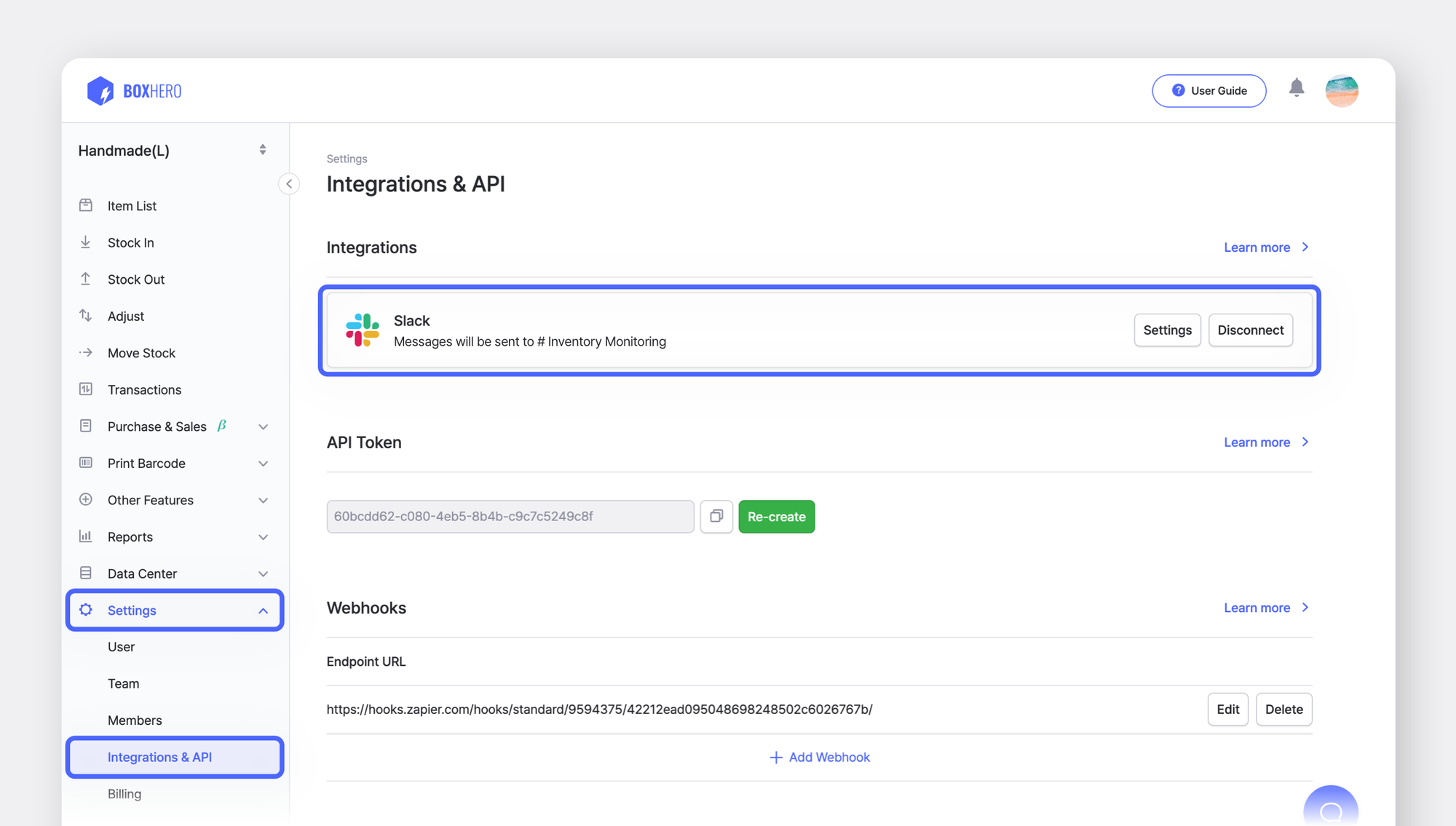
To integrate the BoxHero app with your Slack workspace, you'll need to grant a few permissions. Check them out, then click Allow.
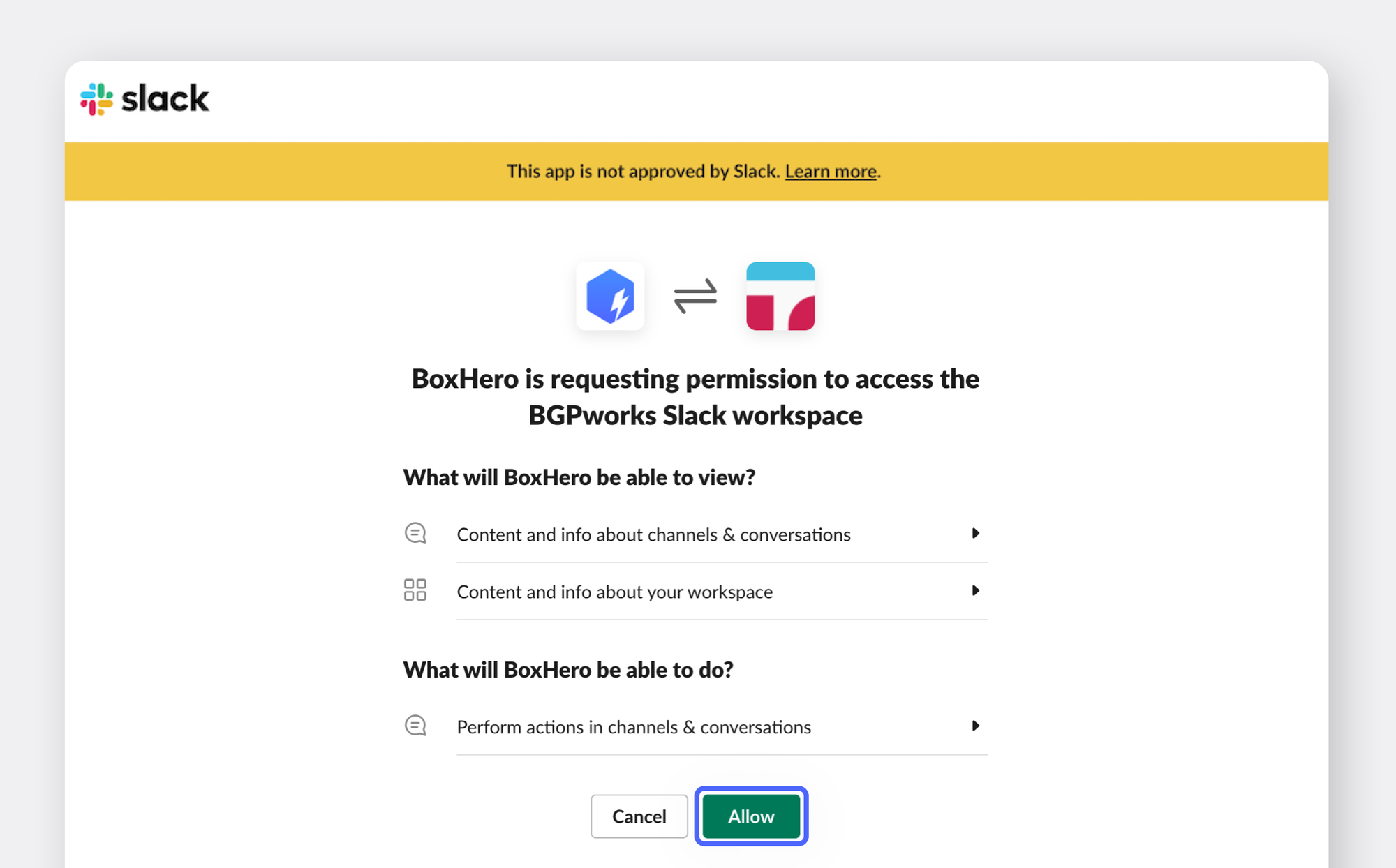
Now that you're back on BoxHero's Integrations & API page, you'll need to select a Slack channel to receive BoxHero event notifications. I like to create a dedicated Slack channel for monitoring, so I can keep track of changes in my inventory at a glance.
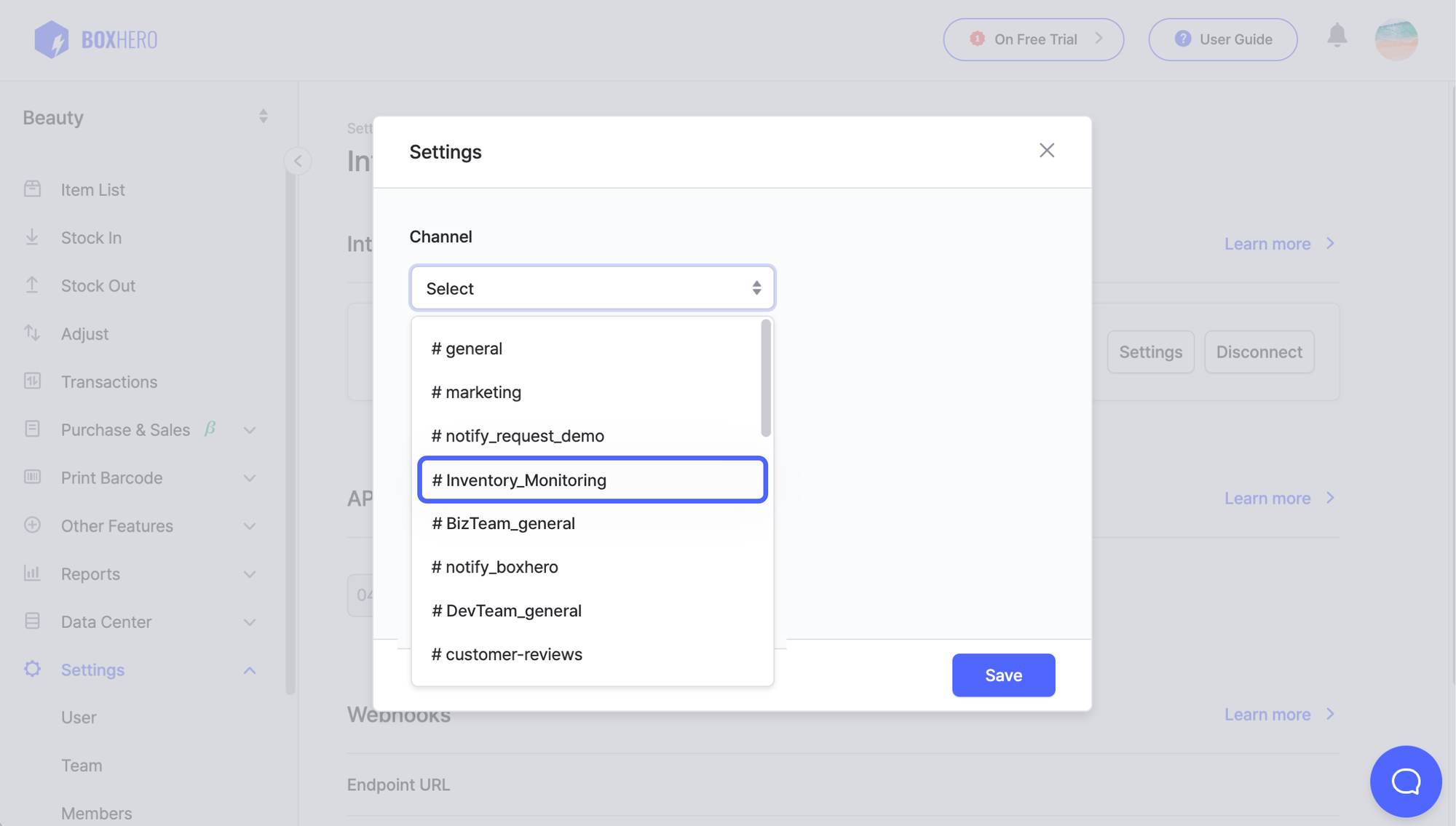
Then select the events you want to be notified of. Currently, I get real-time Slack notifications for stock-ins, stock-outs, and adjustments. Next, select your language and hit save.
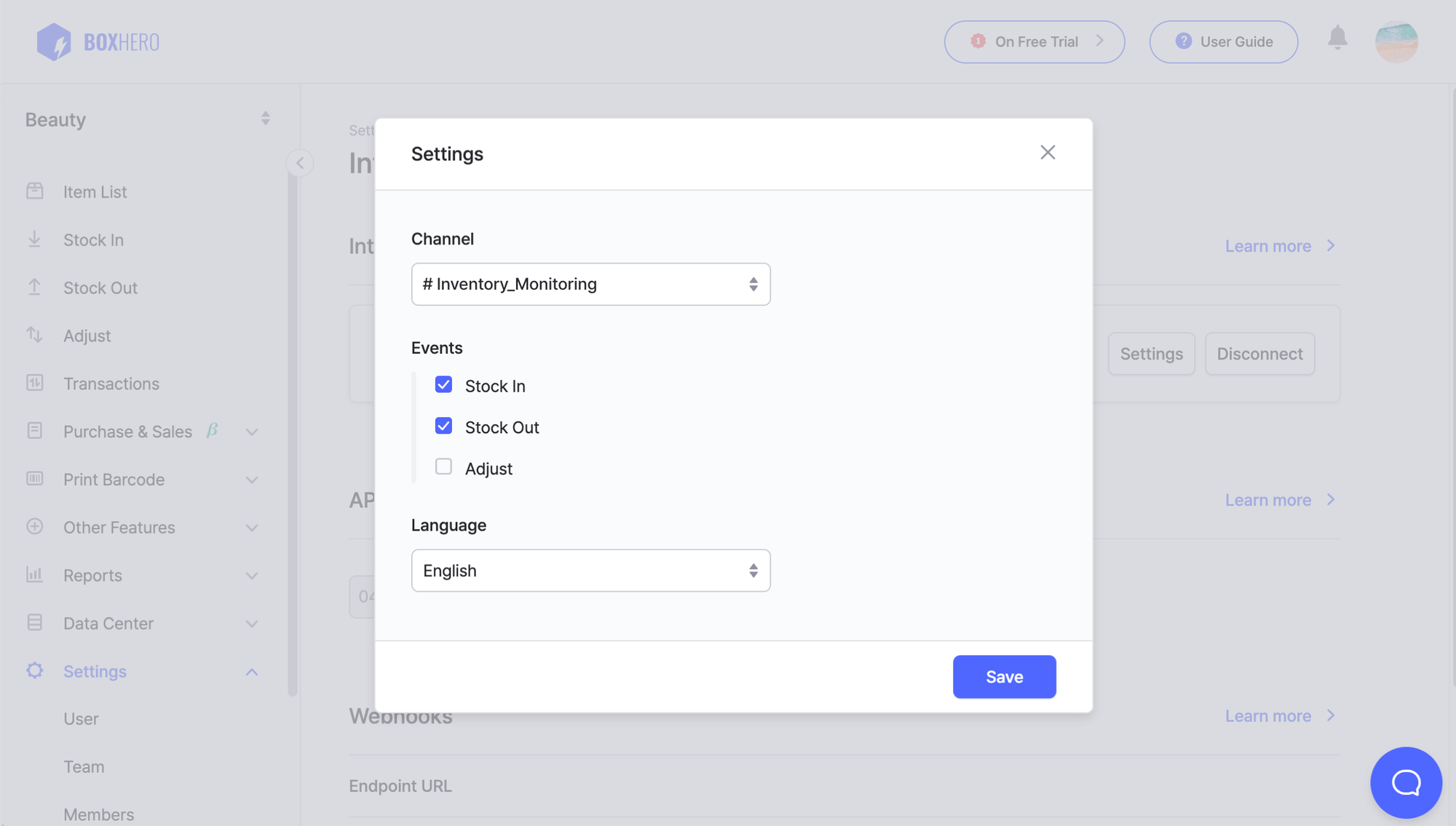
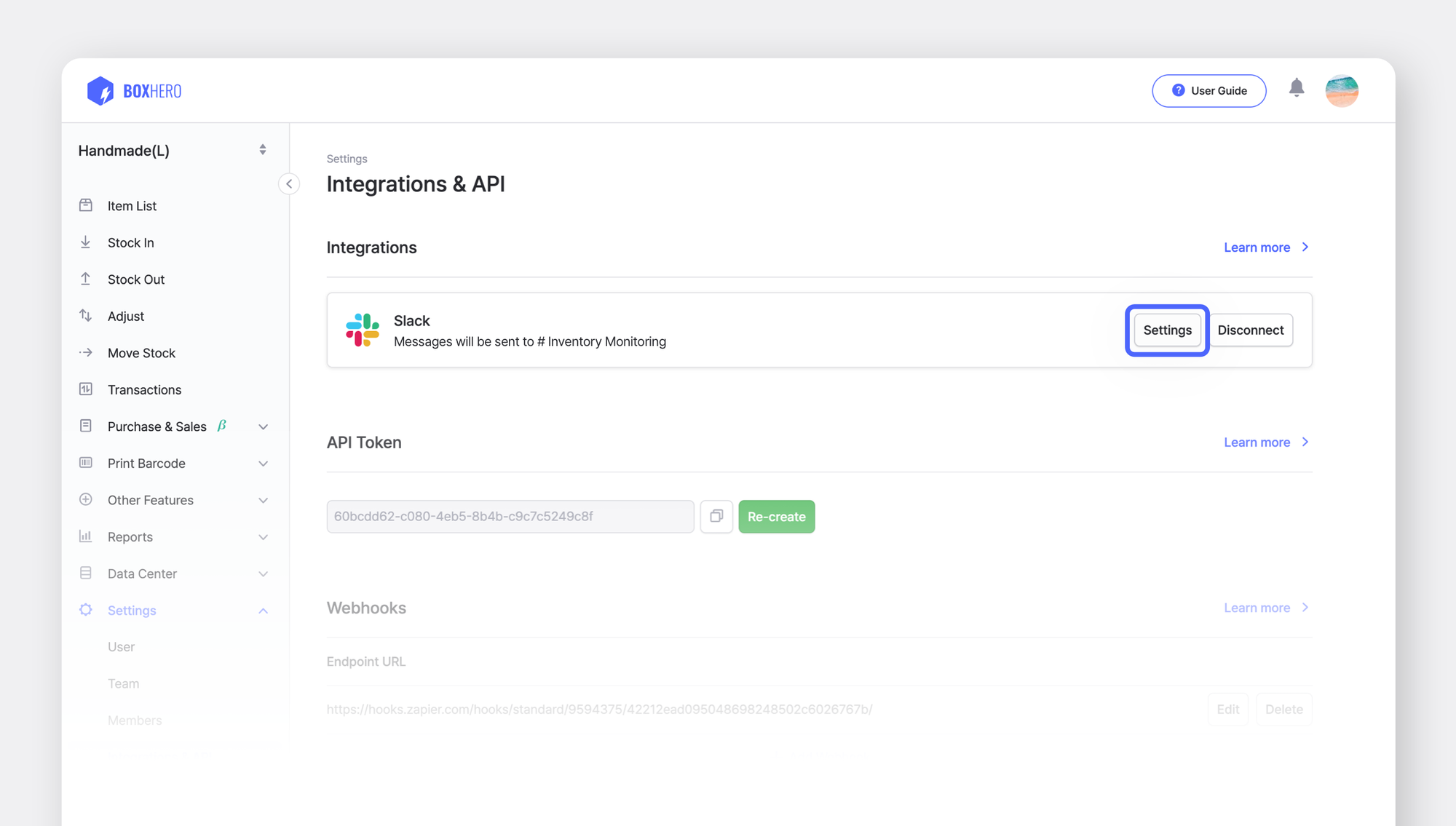
Once you see the Saved notification in the top right corner, you're all set to integrate with Slack. Simple, right? Go into Slack and you'll see BoxHero safely added to your app list as shown below!
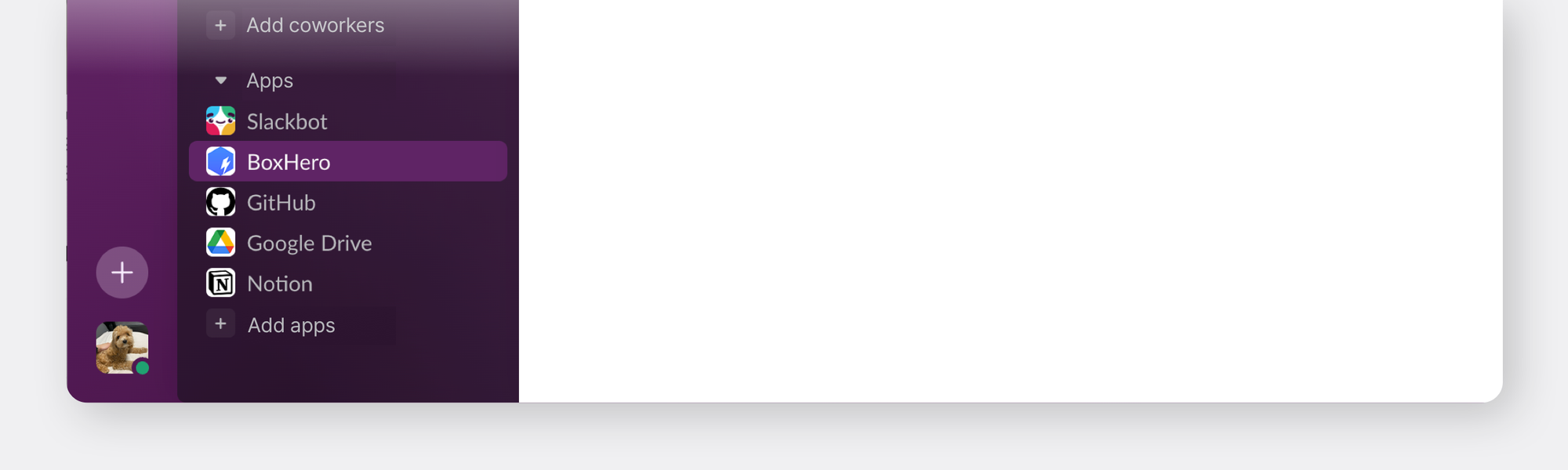
So, let's do a normal shipping day. When I stock out an item via the BoxHero web or app, I get a Slack notification with the message saying that 2 items have been stocked out.
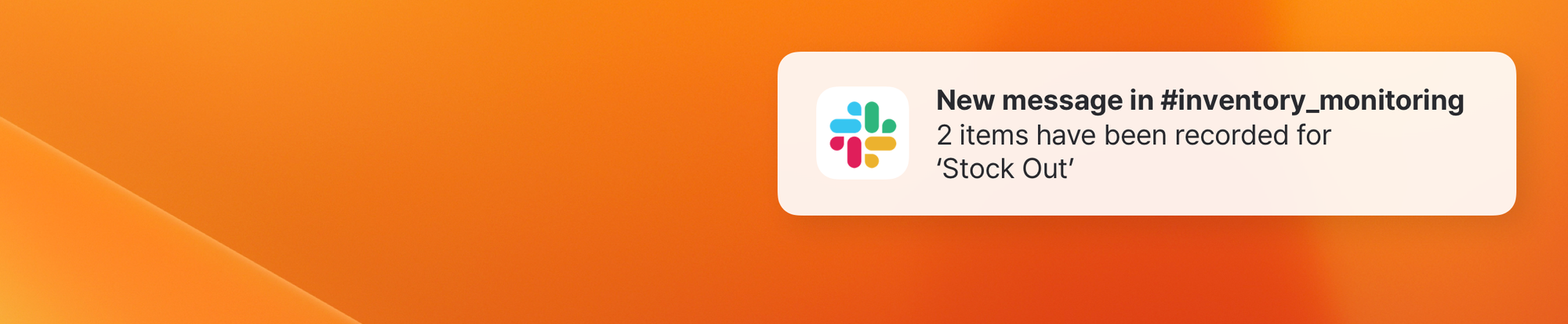
I tap the notification to connect to Slack! I see the name of the person who triggered the event (stock in, out, or adjustment) and the date and time of the event. I also see a quick overview of the item, quantity, and photo of the inventory change. You can also use the shortcut button to go directly to the shipment history page in the Transaction menu.
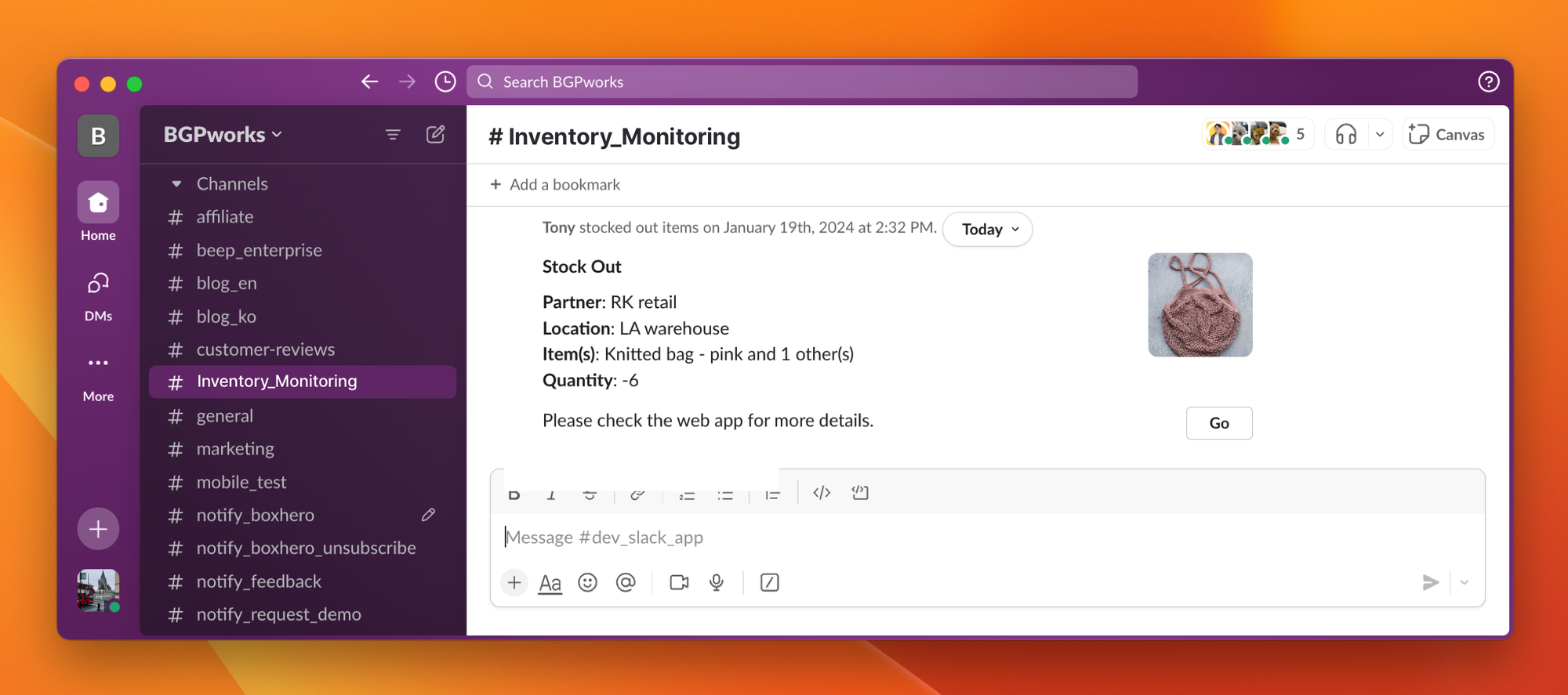
Click the button below to try BoxHero's ever-improving solution for easy inventory management! You can try all of BoxHero's features, including the Slack integration, for free with no hassle.